Les logiciels de présentation sont en plein boom ! Derrière l'incontournable PowerPoint, de multiples outils en ligne, gratuits pour la plupart, prouvent qu'il y a une vie au-delà du pack Office. Prezi, Bunkr, Google Slides et les autres : découvrez le Top 10 des meilleurs outils de présentation !
PowerPoint
Inutile de le présenter! PowerPoint est LE logiciel de présentation par excellence, en entreprise comme chez les étudiants. C'est bien simple, l'intégralité des outils présentés dans ce Top 10 se sont développés dans son sillon. PowerPoint est le logiciel de présentation le plus complet, permettant de créer des présentations enrichies avec des effets de transition et du contenu multimédia varié. La dernière version de PowerPoint, intégrée au Pack Office 2013, offre une ergonomie simplifiée, optimisée pour les tablettes, et une compatibilité avancée avec les fichiers PDF.
Son point fort : Ses nombreuses options, et le fait qu'il est déjà installé sur de nombreux ordinateurs, PC comme Mac
Prezi
Si Prezi grignote des parts de marché à PowerPoint, c'est grâce à son approche simplifiée à l'extrême qui a séduit de nombreux étudiants (et de plus en plus d'entreprises). Il propose de créer des présentations en quelques secondes grâce à des modèles clé en main, que vous pourrez enrichir d'images ou de vidéos. Gratuit, il suffit largement aux étudiants en collège et lycée qui veulent créer un exposé, rapidement et facilement.
Son point fort : Pas besoin d'installer un logiciel ; des effets de transition particulièrement réussis.
Bunkr
Présenté comme un « PowerPoint killer », il faut avouer que Bunkr a de quoi sérieusement secouer le marché des outils de présentation. Il mise tout sur l'agrégation de contenu en ligne et vous propose de créer des présentations efficaces à partir d'images, de vidéos, de contenu audio, de réseaux sociaux, d'articles de blog ou de Wikipédia... Entièrement stockés en ligne ! Gratuit, il est compatible avec à peu près toutes les sources de contenu en ligne disponibles.
Son point fort : A tester si vous êtes particulièrement à l'aise sur internet
Google Slides
Qu'on l'appelle Slides ou Présentation, la réponse de Google à PowerPoint est exactement dans l'esprit Google : simple, ergonomique et utilisable depuis n'importe quel ordinateur connecté à internet. Il propose de nombreux thèmes et permet d'ajouter du contenu multimédia à vos présentations.
Son point fort : Si vous avez déjà un compte Google, vous pouvez utiliser Google Slides depuis n'importe où, sans installation.
SlideRocket
SlideRocket se présente comme un outil de présentation 2.0. Uniquement disponible en ligne, il permet d'importer une présentation PowerPoint ou Google pour la rendre accessible via le web. Il propose aussi des outils pour créer de nouvelles présentations enrichies de contenu multimédia, et supporte le travail collaboratif. SlideRocket vous permettra de créer facilement des présentations dynamiques et accessibles de n'importe quel ordinateur connecté à internet.
Son point fort : Il peut importer des présentations PowerPoint existantes, ou bien en créer de zéro.
EWC Presenter
Cette outil gratuit ne se limite pas aux présentations : il permet de créer toute sorte de contenu graphique, fixe ou animé. Les présentations permettent d'alterner du contenu textuel, des images, des vidéos ou de la musique pour un résultat très animé ! Son interface intuitive permet d'assembler les éléments de votre présentation sur un timeline très pratique.
Son point fort : Gratuit, il propose une interface très intuitive
OpenOffice Impress
Le pack bureautique gratuit OpenOffice se devait d'avoir un logiciel de présentation. Impress vous permet de créer des présentations professionnelles grâce à un logiciel à télécharger. Son interface est cependant légèrement en retrait par rapport aux standards du moment.
Son point fort : Gratuit, il fonctionne hors ligne, sans connexion à internet
Knovio
Knovio vous permet de présenter votre travail sans même sortir de votre lit ! Blague à part, sa fonction d'enregistrement de voix est réellement innovante. Vous pouvez ainsi raconter ce qui se passe à l'écran, puis partager le résultat via internet. L'outil de présentation est très bien pensé, et permet d'importer des fichiers PowerPoint au format .ppt pour les retravailler et leur ajouter vos commentaires audio.
Son point fort : L'enregistrement de votre voix, pour une présentation à partager via le web
Present.me
Present.me repose sur le même principe que Knovio, sauf qu'il remplace la voix par de la vidéo ! Si vous avez l'âme d'un présentateur TV, cette plateforme en ligne est faite pour vous. Elle vous permettra de faire défiler un document PowerPoint (mais pas seulement : les PDF, Word ou Excel fonctionnent aussi) et de l'accompagner d'une vidéo de vous, en train de présenter votre travail. Une façon idéale de partager ses idées via internet.
Son point fort : L'enregistrement de vidéos pour accompagner la présentation
PowerPoint Online
Pour rester dans la course face aux logiciels de présentation gratuits, PowerPoint se décline dans une version en ligne, accessible depuis n'importe où sans utiliser de logiciel. Gratuite, cette version est largement simplifiée, mais réserve quand même de bonnes surprises, avec la sauvegarde automatique de vos présentations sur un compte DropBox ou OneDrive. Pour utiliser PowerPoint Online, seul un compte Microsoft ou Live (gratuit) est nécessaire.
Son point fort : Toute l'excellence de PowerPoint dans une version gratuite
Via
association concert urbain,
massimo facchinetti



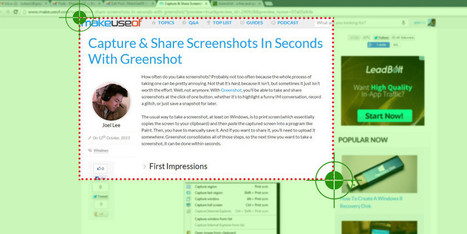


 Your new post is loading...
Your new post is loading...
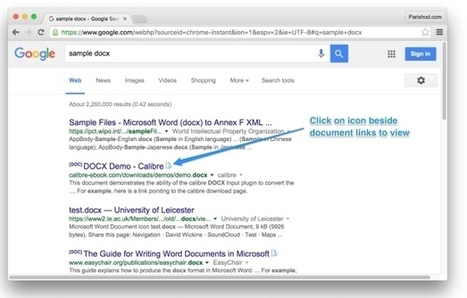

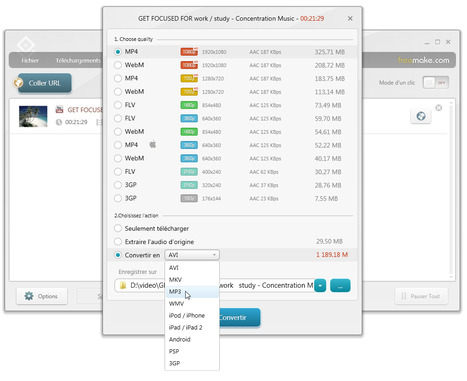
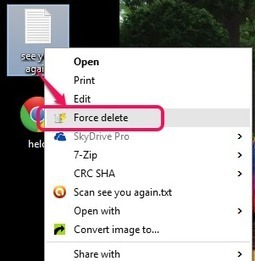




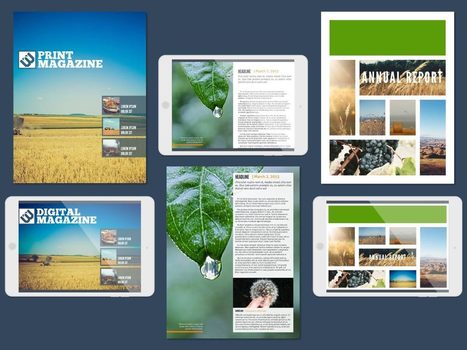


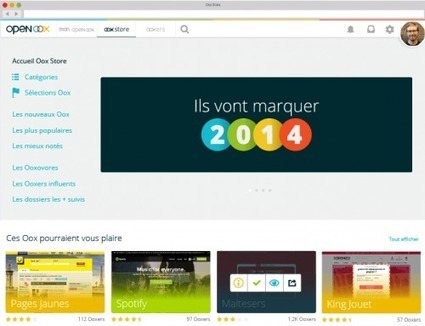


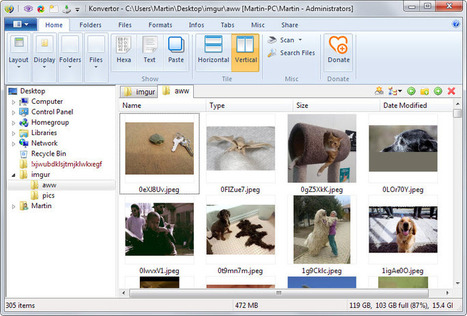
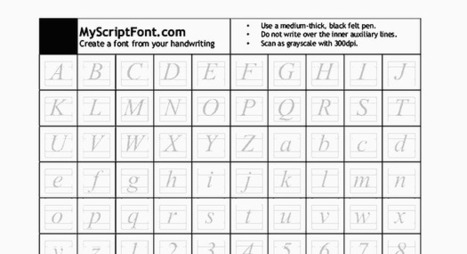
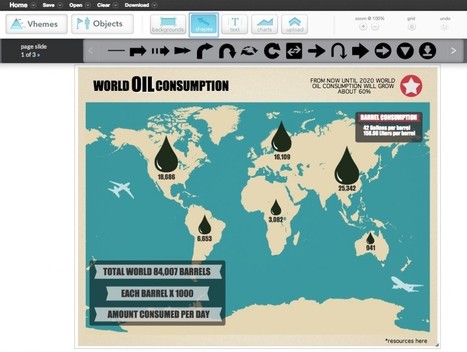



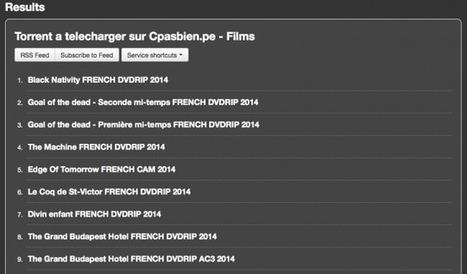
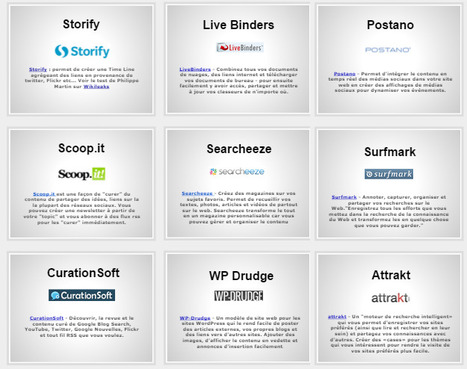




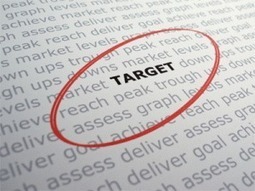




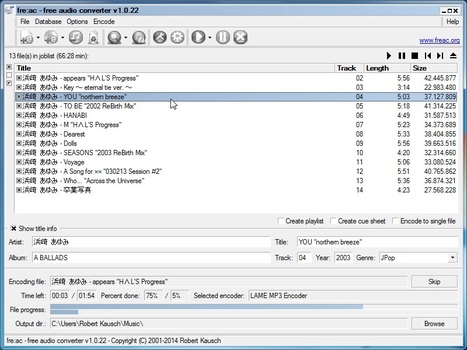
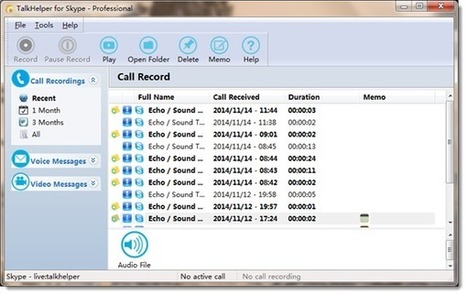
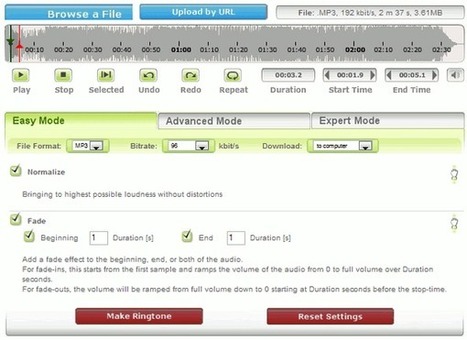
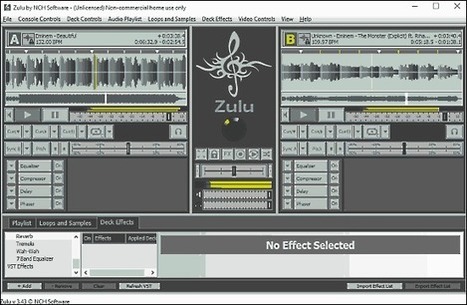

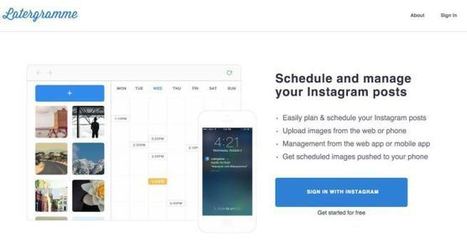
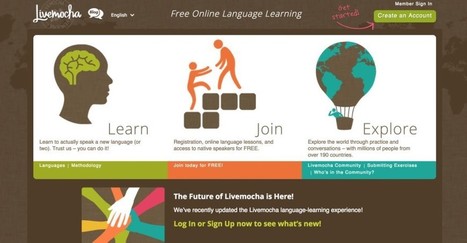
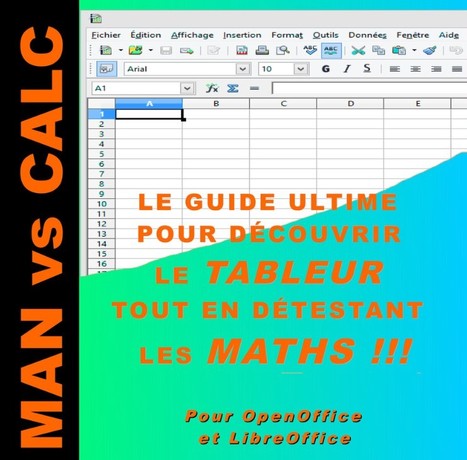

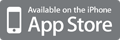
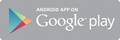



Riche ressource.