Learn the easiest ways to sync files between two or more computers, using various methods: online clouds, local network sharing or specialized applications.
It can be an exhausting job to copy files from one computer to another, whether it’s a new laptop or that processing monster you always wanted. Without the right means or methods, sometimes simple tasks can take extended periods of time. A wise solution for this kind of problems can be found in syncing applications, which basically do the entire job for you.
There are two types of software: the first one is made up by specially designed applications for syncing different devices while the second, cloud services, has an ampler scope but can also be used for our purpose. The main difference between these two solutions is that with a cloud you will also have a backup copy kept online. On the other hand, those choosing the cloud solution will probably have to buy a premium account if they have a lot of files that need to be transferred.
Today we will present some titles from each category, while showing how to tweak important settings of each. At the end of the day, you should be able to use these applications to synchronizeyour favorite files between two or more devices.
SyncToy (http://goo.gl/7VSfb)
SyncToy is a free PowerToy application from Microsoft that synchronizes files between computers connected to the same network. It is compatible with all versions of the Windows platform but unfortunately, it doesn’t offer support for Mac OS. The application is highly customizable, easy to use and helps users to do most processes in just a few steps, including copying, moving, and synchronization.
FreeFileSync (http://goo.gl/CY5lZ)
FreeFileSync is a basic and simple to use application for syncing all types of files. The app comes with a folder comparison and synchronization tool that will do the entire job, as soon as the user completes these following steps:
+ Download FreeFileSync.
+ Open the application and a folder you want to clone information from and its destination.
+ Now, “Compare” the files and select synchronization settings, after your liking.
+ After that, press the “Synchronize” button.
BitTorrent Sync (http://goo.gl/1Sz8M)
BitTorrent Sync is a free tool from the creators of the well-known torrent client, which allows syncing files easily and securely between computers using the peer-to-peer protocol. The advantage of this application is that none of your files are going to cloud, but directly to the other computer. Note that both computers must be connected to internet so that the syncing operation can be done. Here’s how to use the software http://goo.gl/c59lq.
A big disadvantage is that the whole operation is seen as torrenting, so it could be blocked by certain internet providers or local firewalls.
GoodSync (http://goo.gl/lnOpZ)
GoodSync has innovative syncing algorithms that allow the program to sync files between computers, USB drives, FTP servers and different online data storage. The GoodSync Connect feature allows to directly connect two different computers in a peer to peer style, without using intermediates.
This application has a lot of features and many settings that can be automated, such as syncing files between different computers based on a schedule. Other interesting things are that the transfer is is encrypted and that uploads and downloads can be resumed from any point.
The free version has a limited amount of available features, but the Pro version has them all and it costs $29.95.
On the local network
Nowadays, it’s very common to have more than one computer in a home, so transferring files between them becomes essential. Sharing a folder is a simple process, but not everybody knows how to do it. That’s why, we’re going to show you how to properly share a folder on Windows:
+ Go to the desired folder and right click on it. This can be any video found on the local computer.
+ Choose “Share with…” and select to share it with “Specific People“.
+ Now using the drop-down arrow, choose a specific user or, everyone. Practically, the second choice permits access to shared files to everybody connected to the network.
+ Finally click on “Share” and wait until the process ends.
+ To access the newly shared folder from other places in the workgroup, just search your computer’s name in the Network section and the files will be at your disposal.
Dropbox (http://goo.gl/CNKfF)
Moving onto the cloud section, we begin with Dropbox, which is a famous cloud based service that lets users access digital files (photos, docs, videos) from anywhere on the planet. It’s a free-to-use service that also comes with synchronization capabilities. Another interesting feature of Dropbox is that it can sync even mobile phones. So, if you also want Dropbox on your phone, you can download it on Android or iOS. When it comes to other cloud services, installation steps remain pretty much the same: download the main application, move the files inside the newly created folder and then let the software sync automatically.
Google Drive (http://goo.gl/JU6Fm)
Google Drive is the search engine giant’s own cloud built on the former Docs service that offers free storage for all Gmail users. It comes with special applications for most desktop platforms (Windows, Mac, Chrome OS) and for some mobile platforms (Android and iOS).
The most interesting feature of Drive allows simultaneous collaboration on a project, instant messaging between collaborators and a “time machine”, that permits the user to keep, view and revise multiple versions of the same file. Free accounts get 5 GB of cloud storage and even more, if you pay.
Box (http://goo.gl/q7Pu1)
Box is an online storage service that deserves proper consideration. It’s exclusively online and can be used for creating and editing documents directly in the browser. It has a desktop application which can be used only to sync files. All files contained by the sync folder will become accessible to every computer with the app installed. Synchronization can also be done directly from the web browser.
Box is great when it comes to compatibility, having dedicated apps for Windows or Mac computers, and Android, Blackberry, iOS and Windows Phone.
Space Monkey (http://goo.gl/Sv4lR)
Yet another good alternative is Space Monkey, as the KickStarter project has already been properly founded. We’ve taken a look upon its concept two weeks ago, but to sum it up in a few words, it gives users 1TB of online storage space for free. Of course, the same syncing methods apply.



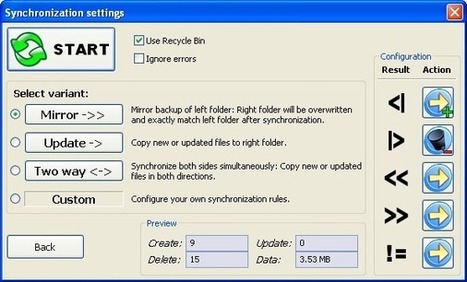


 Your new post is loading...
Your new post is loading...
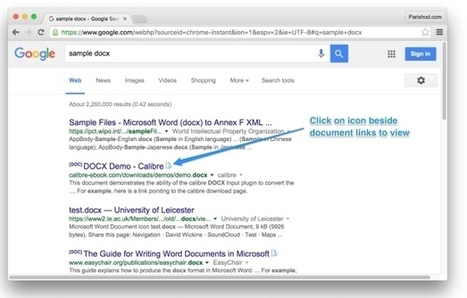

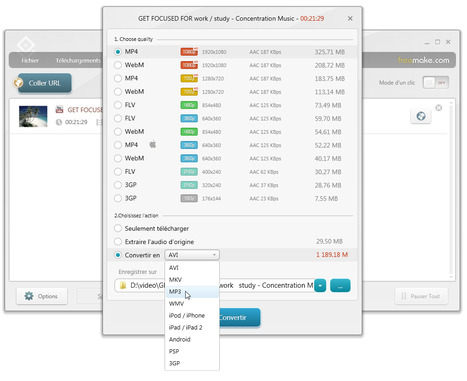
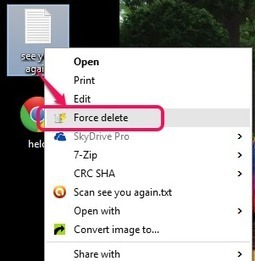




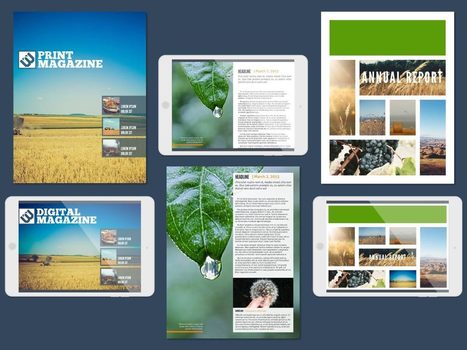


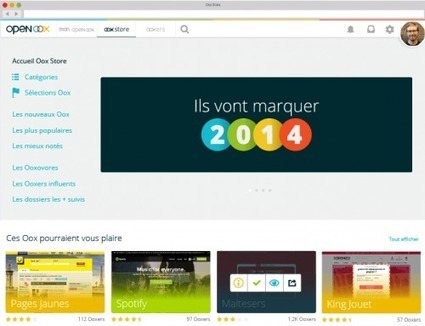


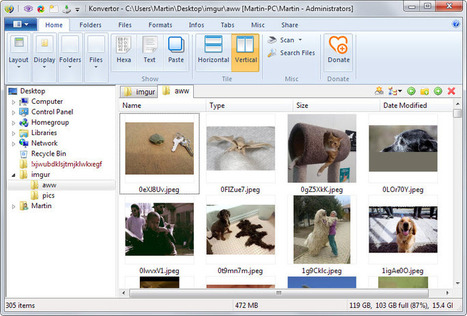
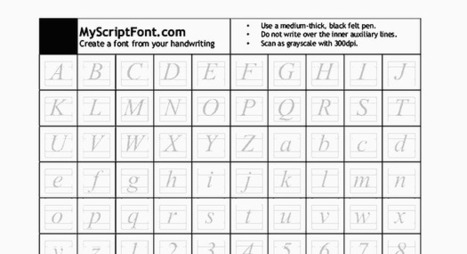
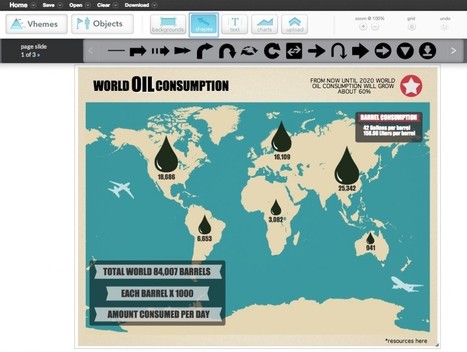



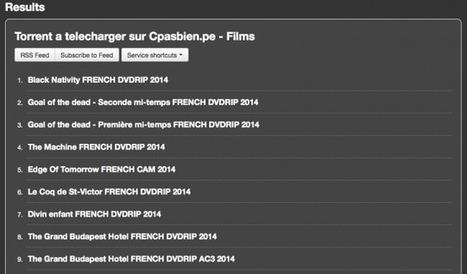
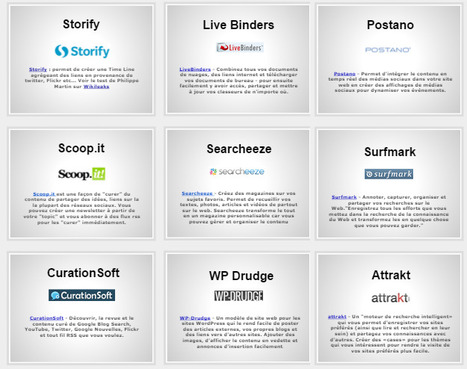




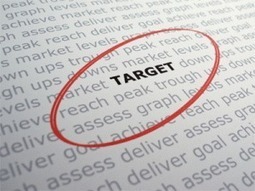




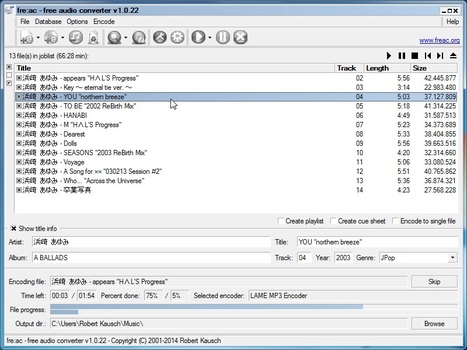
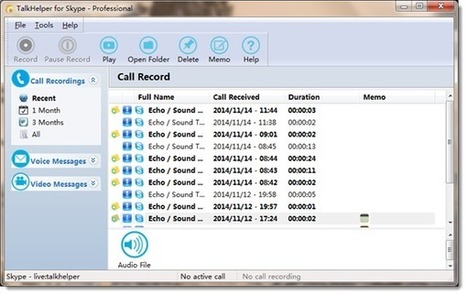
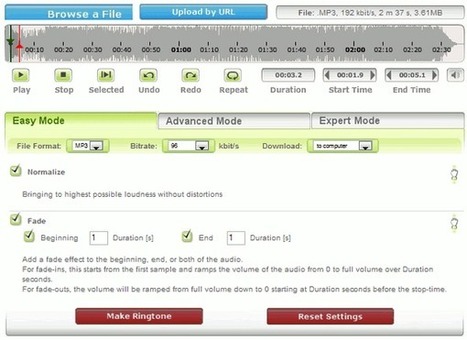
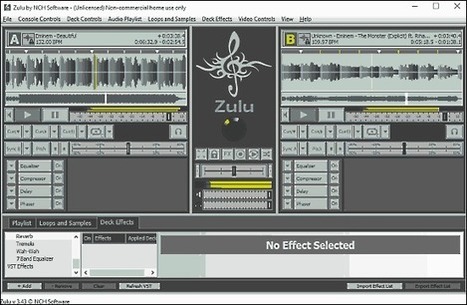

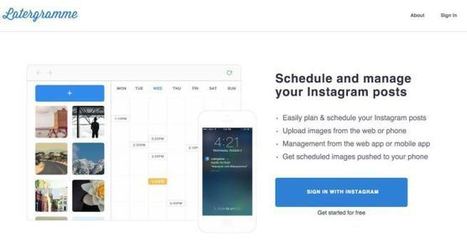
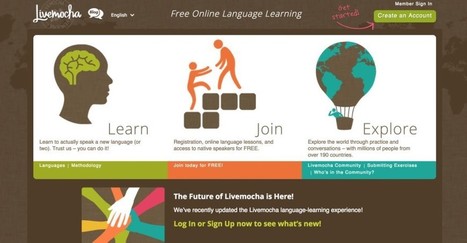
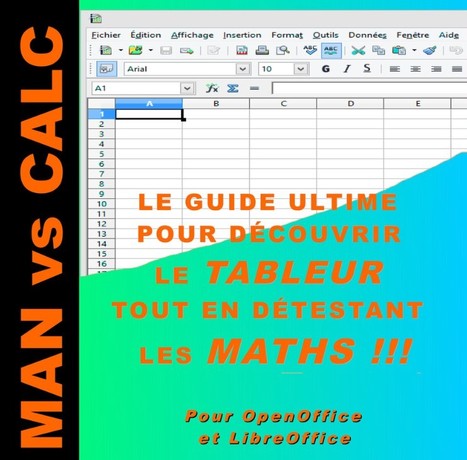

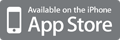
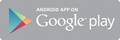



Learn the easiest ways to sync files between two or more computers, using various methods: online clouds, local network sharing or specialized applications.