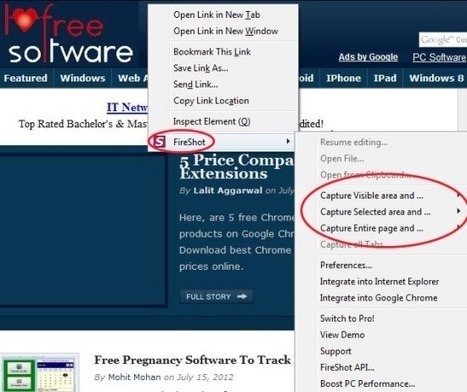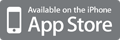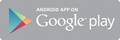Here, are 5 free screen capture Firefox plugins. Download best free screen capture plugins to take screenshots from Firefox browser.
With Screen Capture Firefox plugins, you can easily capture the selected part, the whole webpage, and the visible part of the webpage on your Firefox browser. In this article we will be discussing about 5 best plugins to take screenshot on Firefox browser. Plugins include Screen Capture Elite, FireShot – Webpage Screenshots: Capture + Annotate; one of the most popular one, Screenshoter, and more.
Screen Capture Elite (http://goo.gl/aQd6y) :
Screen Capture Elite is a free Firefox plugin to capture screen or take screen shot of the webpage on Firefox browser. This plugin works great which allows you to capture whole Firefox screen or you can select a part of the webpage and take screen shot of the same. Screen Capture Elite saves the screen shot in PNG and JPEG file format. It is simple to manage and take screen shot with Screen Capture Elite. After you install plugin on your Firefox browser, you will see the plugin launch icon on the toolbar or status bar of your browser.
Abduction! (http://goo.gl/tMVCp)
Abductionis a free Firefox plugin to take screen shots of webpage on Firefox browser. You can easily take screen shot of the whole webpage or the selected area of the webpage on Firefox browser. The plugin is easy to use and manage on browser. You just have to right click on the webpage and then select the option “Save page as image”. Select the whole page or mark any selected area for which you want the screen shot. As soon as you select any specific area or the whole area, you will see a pop-up bar at the top of the browser with three options; X-Ray, Select All, and Save selection. Click on “save selection” option to save the screenshot in your desired directory file. The screenshot file will be saved in PNG file format.
FireShot (http://goo.gl/uTgB7) :
FireShot is a free Firefox plugin to take screenshot on Firefox browser. This Firefox plugin is a very intelligent plugin that has multiple options to manage screen capture on browser. The plugin allows you to take screenshot of whole webpage, selected webpage, or the visible area of the webpage. To enable the screen capture, you need to right-click on the webpage and explore the options of FireShot. Now select the desired option and save the screen capture file in multiple image file format which includes, PNG, JPEG, and more. The plugin even allows you to copy the screen capture image to clipboard. After capturing the image, you can directly email the screen capture image file from the plugin option on the status bar of the browser. You will find all the settings or preferences option in the status bar of the browser.
Screenshoter (http://goo.gl/rKntd) :
Screenshoter is a free screen capture Firefox plugin that allows you to capture screen on Firefox browser. This plugin is one of the most simplest tool in Firefox Adds-On store that allows you to capture screenshots on Firefox browser. Screenshoter works similar to FireShot plugin for Firefox. On any webpage, just right-click and head to the option of “Screenshot”. The Screenshoter plugin provides you the options to take the screenshot of complete screen, the visible part of the webpage, and of course the selected part of the webpage. The good part of the plugin is that, you can also directly download the screen capture after capturing it from Screenshoter plugin.
Awesome Screenshot Plus (http://goo.gl/x39NP) :
Awesome Screenshot Plus is a free plugin to capture screenshot on Firefox browser. This Firefox plugin has fewer options and features as compared to other plugins which we have discussed above. Awesome Screenshot Plus allows you to take screenshot of either full webpage or only the visible part on the webpage. You cannot take the screenshot of selected area on the webpage accessed on Firefox browser. The unique part of the plugin is that, it gives the list of related websites related to the webpage on which you are using the plugin. To use the plugin, you just have to right-click on the webpage and select “Awesome Screenshot Plus” and then explore the options of the plugin. Now select the appropriate one to use the plugin and capture the screenshot accordingly.



 Your new post is loading...
Your new post is loading...