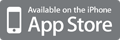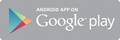File management in Windows (browsing, viewing, copying, deleting files etc) is an area where Windows Explorer is not sufficient for many people. Explorer lacks several functions such as a tabbed interface and multiple panes for organizing files easily, quick file viewing, sorting folders by folder size, enhanced archive management, multiple file renaming, to name a few.
One of the major shortcomings is Explorer’s tendency to stop ongoing file operations if one of the files is locked or not available because of security settings, which makes it unclear which files where copied and which were not.
There are several freeware file managers that address this gap in Windows’ file management functionality. We looked at 17 of these and found 10 that had many of the advanced features we were looking for.
This post will compare the following program across several criteria: CubicExplorer, FreeCommander, Master Commander, Nexus File, Nomad.NET, Q-Dir, SE-Explorer, UltraExplorer, Unreal Commander and Xplorer2 Lite.
Strengths and weaknesses, summary
#1: CubicExplorer (Score: 4/5) http://goo.gl/N2qGJ
Windows Explorer style, with tabs, breadcrumb path and quickview/bookmark/filters panel. The toolbars and panels can be customized by dragging.
#2: FreeCommander (Score: 4/5) http://goo.gl/VzZoy
Norton Commander (NC) clone with tabs. Two panes, NC-like vertical split or horizontal split. Cannot switch to one pane. Select files in Windows Explorer mode or NC mode. NC legacy key shortcuts. Folder sizes can be shown (manual or automatic), folders can be sorted by size. Intuitive quick filtering.
#3: Master Commander (Score: 5/5) http://goo.gl/5Joz0
Norton Commander style interface with 2 panes, several tabs can be opened on each pane. Most similar to Total Commander (shareware) by interface and richness of functionality.
#4: NexusFile (Score: 4/5) http://goo.gl/mLLFh
Interface with two vertical panes, switchable to Windows Explorer style one pane interface. Tabs and breadcrumb paths. Different file/folder selection style – click left to the file name to select, click another time to deselect. Or select by Spacebar.
#5: Nomad.NET (Score: 4.5/5) http://goo.gl/fesjc
Windows Explorer style interface with 1 or 2 panels, arranged vertically or horizontally. Breadcrumb style folder path. Folder tree can be shown beside or above the file/folder listing. Quick and advanced filter.
#6: Q-Dir (Score: 4/5) http://goo.gl/GEiDU
Flexible interface with panes and tabs. There are 12 buttons with preconfigurations – from 2 to 4 panes, split vertical and horizontal etc. The big folder tree can be shown/hidden and also there is a button to show tree for each pane. Address bar can be shown as breadcrumb (Extras/Address bar/Modern style).
#7: SE-Explorer (Score: 3.5/5) http://goo.gl/E0Y60
The program has different tabs with different modules. The ‘File Manager’ tab has Norton Commander style two-pane interface and NC style keyboard commands. Select files with ‘Insert’ key, Shift/left-click does not work. (see left screenshot below)
#8: UltraExplorer (Score: 4/5) http://goo.gl/Upo0o
Powerful and configurable Windows Explorer like interface with tabs and optional second pane. Breadcrumb paths and Mac style ‘Column view’ folders available.
#9: Unreal Commander (Score: 5/5) http://goo.gl/9YU3P
Norton Commander style interface with two vertical or horizontal panes. Simple, not cluttered, configurable.
#10: xplorer2 lite (Score: 4/5) http://goo.gl/q7nZo
Single or dual pane interface, divided vertically or horizontally. Windows style file selection. Many useful functions but many more are only available in the commercial version.
Word of conclusion
The best in this comparison – Unreal Commander and Master Commander – appeared to be from the Norton/Total Commander legacy.
However, picking the best Windows Explorer style file manager from these ten is harder to do. Q-Dir and UltraExplorer both have some major drawbacks: Q-Dir lacks functionality like a powerful viewer, directory comparisons etc, and UltraExplorer has no custom file handling with ‘resume on error’ and ‘pause/resume’ support.
Ultimately, I would choose Nomad.NET as the strongest candidate for the ‘Best Windows Explorer style file manager’ title. The strengths are uncluttered powerful interface and enhanced file handling. The weaknesses are missing built-in viewer and .NET Framework requirement that reduces portability.



 Your new post is loading...
Your new post is loading...